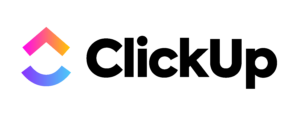

Brisbane’s trusted partner in delivering top-tier labor hire and temporary staffing solutions. We connect businesses with skilled workers across various industries, ensuring you have the right people to drive your success.
CALL US ON – 1300 318 459
OR Email Us – jobs@staffr.au
@Copyright 2023 Staffr Australia
Website By MADA MEDIA